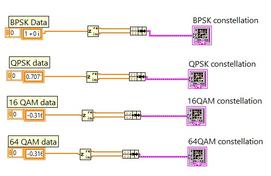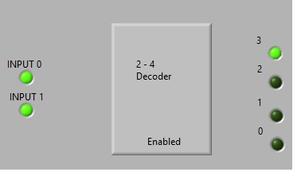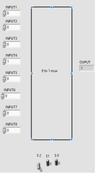LabVIEW File I/O: Text and Complex Data Handling
Advertisement
File I/O is used to pass data between your VI and certain data files. The file I/O operations allow the user to perform any of the following:
- Opening and closing data files
- Reading from or writing to files including spreadsheets
- Managing files (moving, renaming, or changing file characteristics)
- Managing configuration files (creating, modifying, and reading)
Two types of file I/O VIs exist: High-Level and Low-Level.
High-Level File I/O VIs
These perform common I/O operations all in one VI (i.e., opens, reads, and closes a file).
- These VIs can be accessed in the Functions Palette:
- Functions Palette -> File I/O
- These VIs can perform operations from the following data types:
- Characters to and from text files
- Lines from text files
- Arrays of single-precision numerics to and from spreadsheet text files
- Arrays of single-precision numerics or signed 16-bit integers to and from binary files
- Important: Do not put low-level VIs in loops, but high-level VIs are fine.
- High-level VIs always need a file path input, and if one is not assigned, an error message will appear prompting for the file path.
Low-Level File I/O VIs
These perform only one I/O operation (i.e., reads a file).
File I/O formats depend on the type of files being used. Three types of formats exist: text, binary, and datalog. Some basic guidelines for choosing a data type are:
- Text files are the most common and should be used if the data will be used in programs such as Word and Excel.
- Binary files are more efficient than text files with respect to disk space and speed and should be used if memory and speed are crucial.
- Datalog files are the best way to store data if the data will only be accessed in LabVIEW and if the data structure is complex.
Using File I/O in LabVIEW VIs
Access File I/O operations by:
- Functions Palette -> All Functions -> File I/O
In addition to the File I/O operations, the user will need to identify the File Path so that the VI knows where the file can be accessed. Insert a File Path Control or Indicator by:
- Controls Palette -> All Controls -> String & Path -> File Path Control or File Path Indicator
Example Block Diagram of Text File I/O LabVIEW VI

Example Block Diagram of Numeric Complex File I/O LabVIEW VI
The following LabVIEW VI is used to read numeric file data into LabVIEW and stores them into an array. Note that the text file needs to have numeric data separated by tab space for multiple columns (if any).
It also explains how complex data is read into LabVIEW using file I/O and array indexing. The complex data to be read should be separated into real and imaginary parts and stored in a text file. Both real and imaginary columns should be separated by tab space.
The file I/O reads this complex data, and array indexing in LabVIEW separates both real and imaginary parts. This real and imaginary data is further combined into a complex array in LabVIEW, which can be processed as desired.

Advertisement
 RF
RF