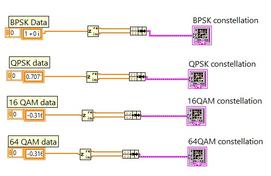Local vs. Global Variables in LabVIEW: Explained with Examples
Advertisement
This article explains the differences between local and global variables in LabVIEW and provides examples of how to use them.
Local Variables in LabVIEW
Local variables are used to access and modify the data of front panel controls and indicators within a single VI (Virtual Instrument). Think of them as shortcuts to specific controls or indicators on your front panel.
How to create a Local Variable:
- From the Block Diagram: Locate the “Local Variable” item on the Structures palette of the Block Diagram (BD). It initially appears as a question mark symbol.
- Select the Item: Right-click on the Local Variable and choose “Select Item.” Then, select the specific Indicator or Control you want to connect it to.
- Alternative Method: Right-click on an Indicator/Control (either on the Front Panel or in the Block Diagram) and select “Create -> Local Variable.”
Global Variables in LabVIEW
Global variables, unlike local variables, can be used to share data between multiple VIs. They provide a way to pass data between different parts of your LabVIEW application.
How to create a Global Variable:
- Place a global variable on the Block Diagram. It’s represented by a question mark with a globe symbol.
Important Note: When you create a global variable in a LabVIEW VI, the LabVIEW engine automatically creates a special “global variable VI” in the following directory (or a similar location depending on your LabVIEW version):
C:\Program Files\National Instruments\LabVIEW 2012\examples\general\globals.llb\Global-var.vi
Key Characteristic: Global variables only have a front panel; they don’t have a block diagram of their own. The front panel defines the data type and initial value of the global variable.
Advertisement
 RF
RF