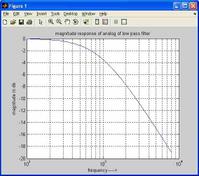DWT Image Compression: Basics and MATLAB Code
Advertisement
This page explains the basics of DWT (Discrete Wavelet Transform) image compression, along with example MATLAB source code. Before diving into the specifics of image compression, let’s briefly discuss lossless and lossy data compression techniques. This is important because, to compress an image, the initial input image (e.g., 256x256 pixels) is first converted into raw data.
Input image for DWT based compression image:

Image alt: DWT image compression input image
There are four primary steps involved in image compression and restoration:
- Applying the Transform (Haar or Daubechies-6 wavelet)
- Choosing a Soft or Hard Threshold
- Compression methods - Run Length Coding (RLE) or DPCM (Differential Pulse Code Modulation)
- Applying the Inverse Transform to recover the compressed image.
DWT Image Compression MATLAB Code
clear all;
% CLOSE ALL closes all the open figure windows.
close all;
X=imread('lenna256x256.gif');
X=X(1:256,1:256);
figure;
%load woman;
%subplot(2,1,1);
imshow(uint8(X));
% STEP-1: wavelet transform (rowwise) ...haar wavelet...traditional approach...
f=X;
[m n]=size(X);
k=n/2;
%k=n;
for i=1:1:m
for j=1:1:k
f(i,j) =X(i,2*j)+X(1,2*j-1);
f(i,j+k) = X(i,2*j) - X(i,2*j-1);
end
end
X = f;
k=m/2;
%wavelet transform column wise
%k=m;
for j=1:1:n
for i=1:1:k
X(i,j) = uint8((f(2*i,j)+f(2*i-1,j))/2);
X(i+k,j)= uint8((f(2*i,j)-f(2*i-1,j))/2);
end
end
Y=X;
figure;
imshow(Y(1:128,1:128));
Image compression output after step-1:

Image alt: DWT image compression after step1
%%STEP:2 Threshold part for further image compression
threshold=70;
[m n]=size(Y);
for i=1:m
for j=1:n
if(Y(i,j) Y(i,j) = 0;
else
%Y(i,j)=Y(i,j); % HARD THRESHOLD
Y(i,j)=sign(Y(i,j))*(abs(Y(i,j))-threshold);% SOFT THRESHOLD
end
end
end
Y1=Y;
figure;
imshow(Y1(1:128,1:128));
Advertisement
 RF
RF